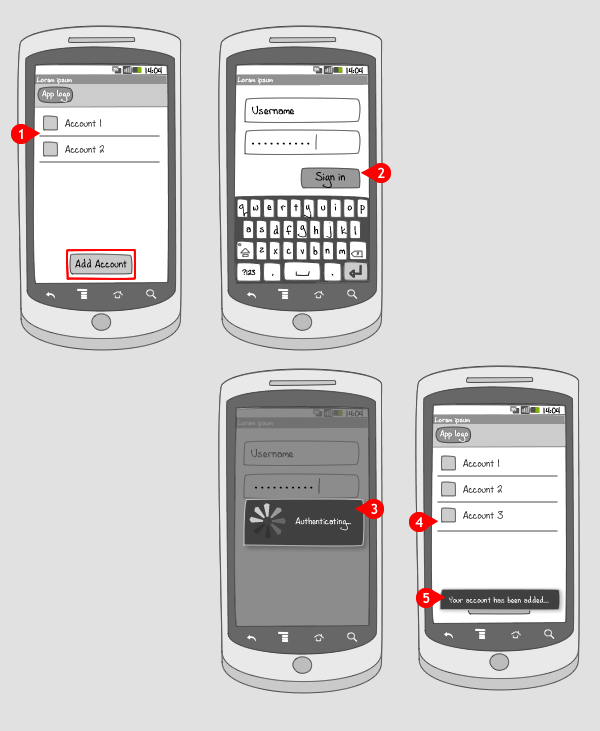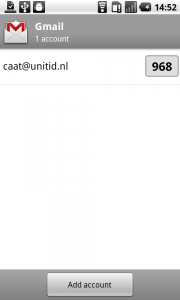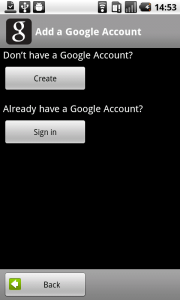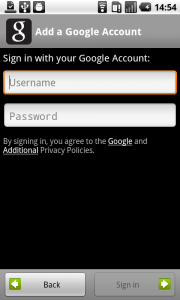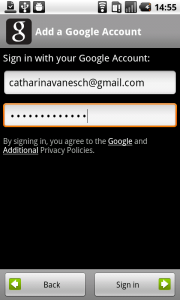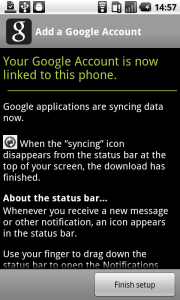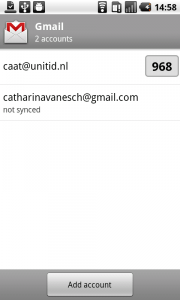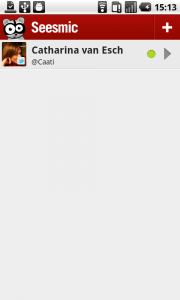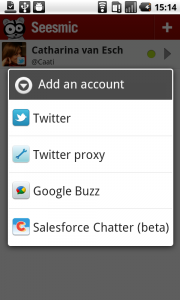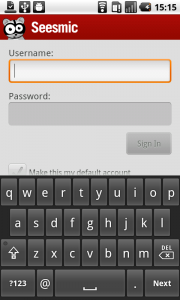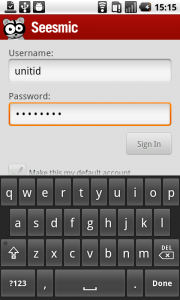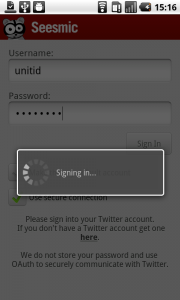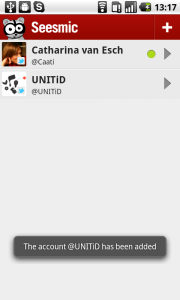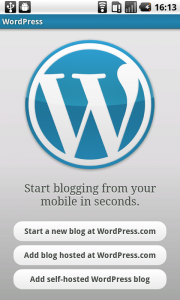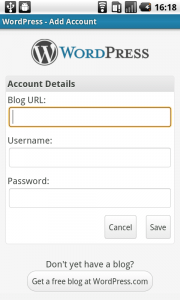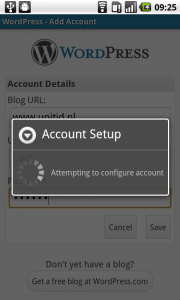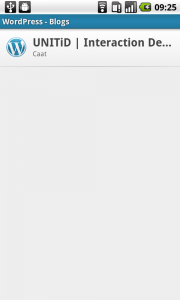Add account – Dedicated button
It works like this:
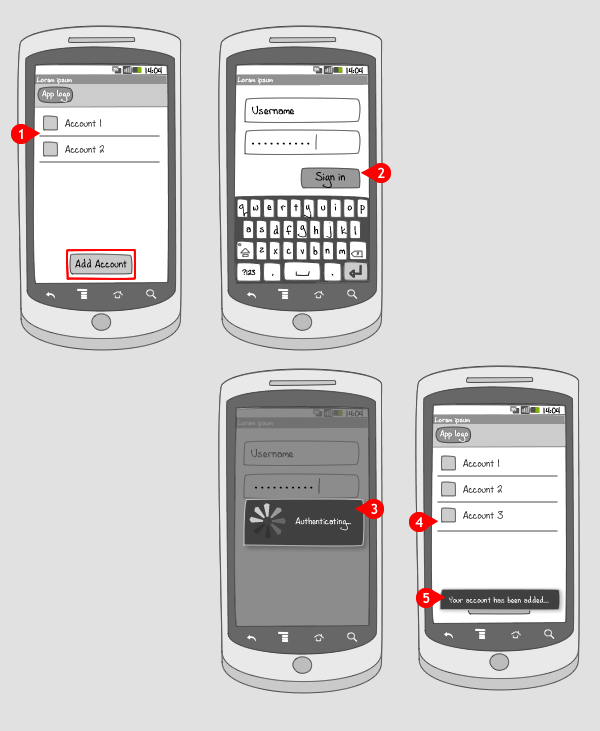
-
On the account overview page, where now 2 accounts are listed, the user can tap a button saying ‘Add account’.
-
A username and password have to be entered, and the ‘Sign in’ button tapped to actually sign in.
-
A progress dialog shows that the account is verified.
-
When finished the 3rd account is listed.
-
And a toast message confirms that the account was added.
Use when
The option to add an account has to be applied in apps that can handle multiple accounts. Instead of signing out, and logging in with an other username and password, two or more accounts can exist next to each other. The user should also be able to switch between those accounts and create or remove accounts.
In some applications it is also possible to add an account using the options menu.
The Good
- It is a straightforward way of adding an account, because the button is visible on the screen
- Only one tap needed to get to filling in account details
The Bad
Examples
Gmail
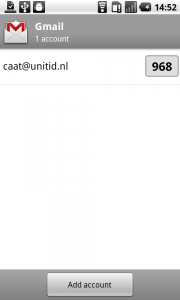
1 On the accountpage in Gmail, all accounts that are active are displayed. Here it's one mailaccount. At the bottom of the page, the user can tap a button ta add an account.
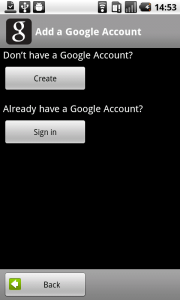
2 If the user doesn't have an other google account, he can create one by tapping the top button. Here we choose to sign in.
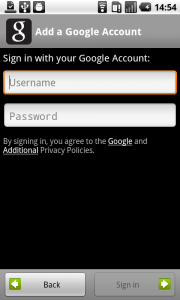
3 Username and password have to be entered.
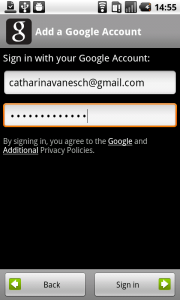
4 When username and password are entered, and the keyboard is closed, the button to sign in can be tapped to continue.
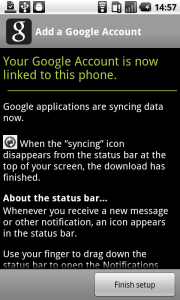
5 Adding a new account is finalized by tapping on the 'Finish setup' button.
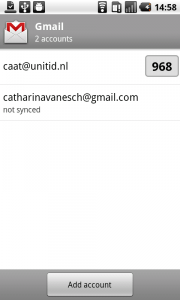
6 We are taken back to the accounts page, where the second gmail account is shown.
Seesmic
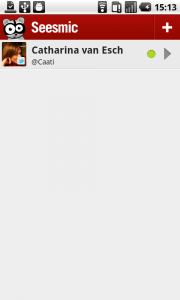
1 In Seesmic adding a account can be done by tapping the + button on the top right in the action bar.
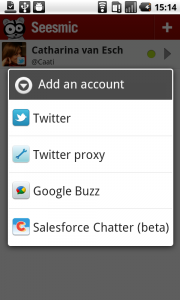
2 A dialog appears asking to choose the kind of account you want to add.
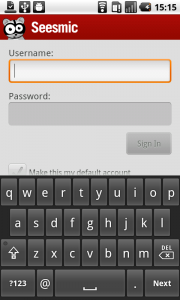
3 Then we can enter username and password...
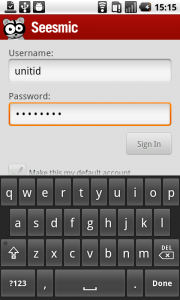
4 ... and tap the 'Sign in' button.
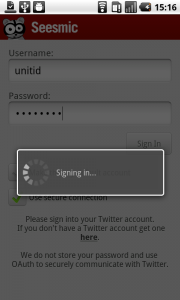
5 A progress dialog tells us the app is adding my new account.
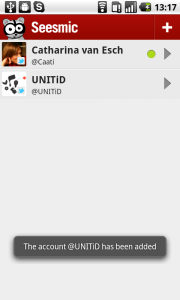
6 And when finished, a toast message confirms that the account has been added.
Wordpress
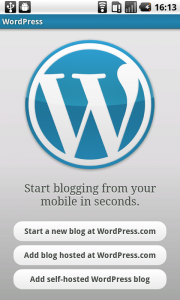
1 When no accounts have yet been added to Wordpress, the start page shows 3 buttons. The bottom 2 can be used to add a blog (account) to the Wordpress app.
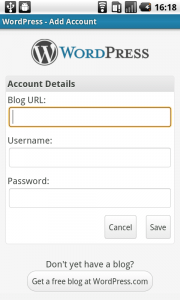
2 The account details have to be entered: the blogs URL, username and password, and when finished the button 'Save' can be tapped.
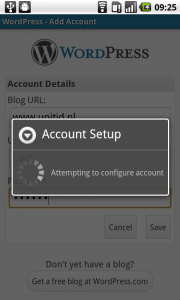
3 The account is being set up, says a progress dialog.
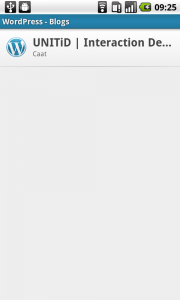
4 And when finished, the blog is added to our opening page.