Change view – Options menu
It works like this:
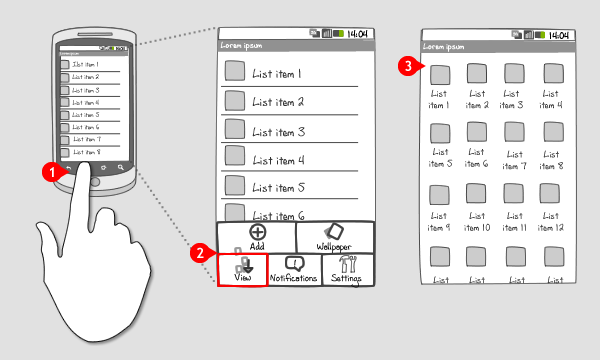
-
By pressing the hard key for the Options menu…
-
… the Options icon menu slides in from the bottom. Touching the item to change the view…
-
… changes the way the data is viewed
Use when
A set of data can be viewed in all kinds of ways, e.g. in a list, on a grid or on a map. The user might want to switch between views. Most commonly from list view to map view, and from list view to icon view. When there isn't enough screen space for a dedicated button, or a tab bar, the change view-option can become an item in the main menuThe Good
- Focus is brought into screen: Access to the change view option is only visible when necessary.
- Does not occupy space on the screen. (Dirk)
- view changing is used less (Jeoy)
The Bad
- The user can't directly see that the option to change view is available
- The user has two steps to take before changing view
- If the menu items are contextual, and change depending on which screen the user is on, it may add confusion as the user has to remember whic (Pat Lang)
Examples
Google Maps
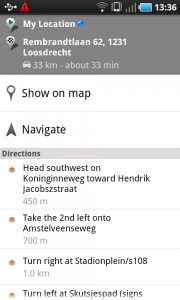
1 When the user asks for directions in Google maps, they are displayed by default in a list view. To change view into the map view, the user can tap "Show on map" at the top of the screen...
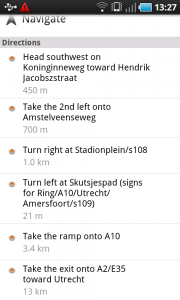
2 ... but when the user scrolls up to read the directions, he cannot see the button anymore.
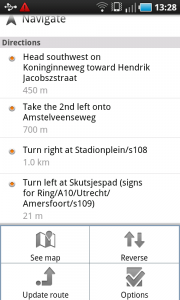
3 That is why an option to change into map view is also displayed in the Options menu, and by tapping the "See map"-button...
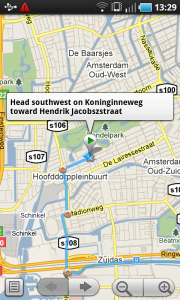
4 ... the map view is displayed. Note that there is no option in the Options menu to go back to the directions in the list view, because in the map view there is room for a dedicated button in the bottom left corner of the screen.
Samsung - My Files
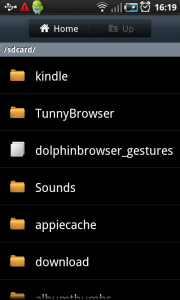
1 In the My Files application from Samsung, files can be explored and managed.
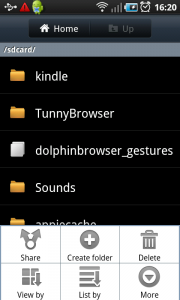
2 By calling the Options menu, and touching the "View by"-option...
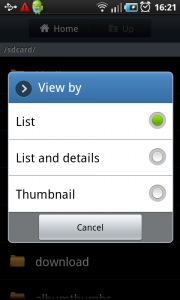
3 ... a dialog menu with radio buttons appears from which the user can make a choice of view.
![]()
4 Choosing "Thumbnail" changes the list view into a view on a grid.
One Response to Change view – Options menu
how to create ui design for android xml loyout