Bookmark – Options menu
It works like this:
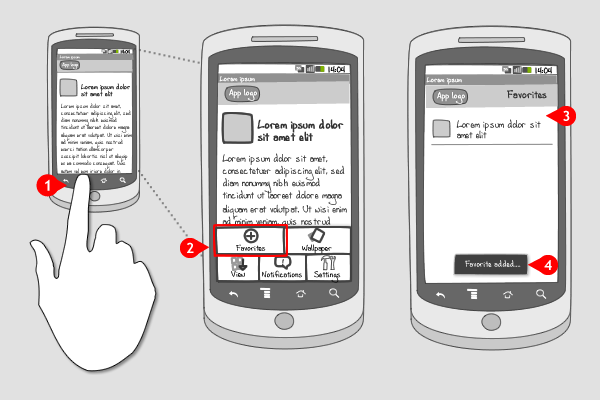
-
The user presses the ‘menu’ hard key…
-
… and the options menu slides into the screen, in which the option to make favorite is included.
-
Upon tapping the ‘Favorite’ option, the item is added to a list of favorites.
-
A toast message (optional, but recommended) confirms this.
Use when
The option to save or bookmark content can be added to your app when it is likely that users want to get back to this content in a certain amount of time, without having to think where they put it. E.g. all browsers have options to bookmark web pages. Often browsers support multiple ways to add bookmarks. It is wise though to have the bookmarking option in the options menu always available, because users will probably look for the possibility there.
The Good
- Because users are familiar with the concept of bookmarking on the web, they probably will look for that option in the options menu intuitively
The Bad
- The user has to find out that the option is available
Examples
Nu

1 In Dutch news app Nu, users can read news articles.

2 Articles can get bookmarked, or favorited, by calling for the otions menu...

3 ... and tapping 'Favorites' option.
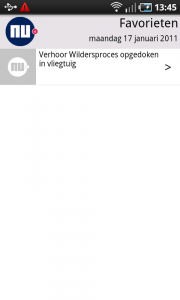
4 By doing so, the article is added to the favorites list.
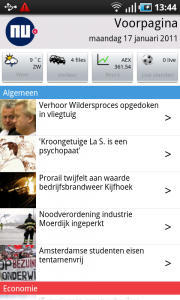
5 When the user returns to home by tapping the 'Nu' logo...
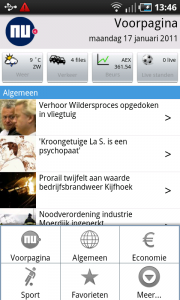
6 ... and pressing the 'menu' button, the favorites can be found back.
NS Reisplanner
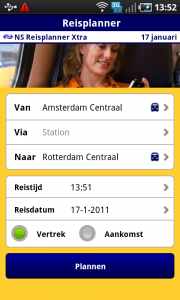
1 Users can plan a train trip using the Dutch Railways app.
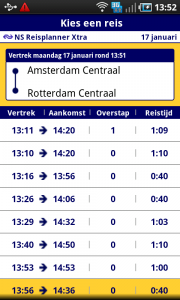
2 A list of connections is displayed...
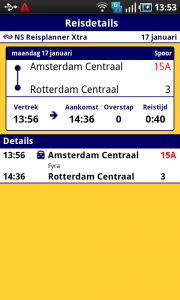
3 ... and the user chooses a coonection.
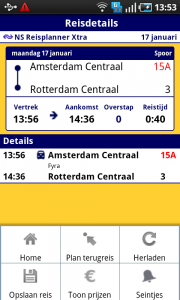
4 By pressing the 'menu' hard key, the options menu slides into the screen.
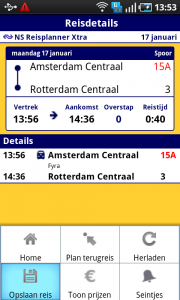
5 The user can save this connection by tapping the option 'Opslaan reis'.
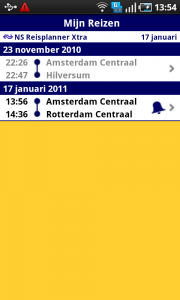
6 The saved connection is added to the page 'Mijn Reizen', which is accessible from the app's dashboard.
HTC Sense Browser
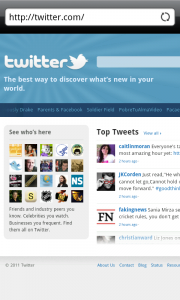
1 To bookmark a page in HTC Sense's browser is fast and easy:
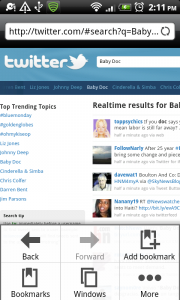
2 Tap the 'menu' hard key, and choose 'Add bookmark'.
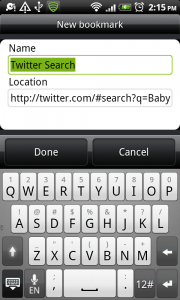
3 A name for the bookmark can be entered, and when 'Done' is tapped...
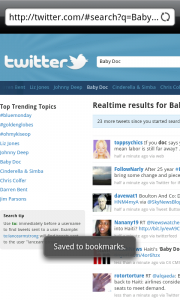
4 ... a toast message confirms that the webpage is added to the bookmarks.
4 Responses to Bookmark – Options menu
what happens to the “Favorite” button after the current page is added to the favorite list? will it be disabled or change to “Unfavorite”?
Good question Annika. Logically, we would say that the button in the options menu changes from ‘add favorite’ or ‘add bookmark’ into a ‘unfavorite’ or ‘delete Bookmark’ option. The examples we display however don’t offer this change. We think that’s a shame, and would therefore recommend designers to add the option to ‘unfavorite’ as well when they apply the option to ‘favorite’ from the options menu.
I am confused….is a bookmark is the same as a favorite?
It is actually. We often use the term for bookmarking, or saving webpages, but we can do the same with other types of content, like the examples shown in this pattern.