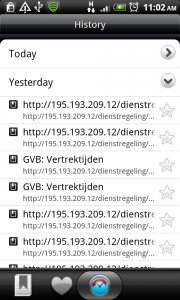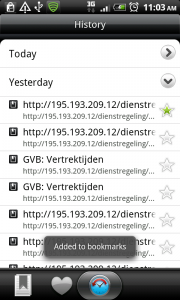Favorites
It works like this:
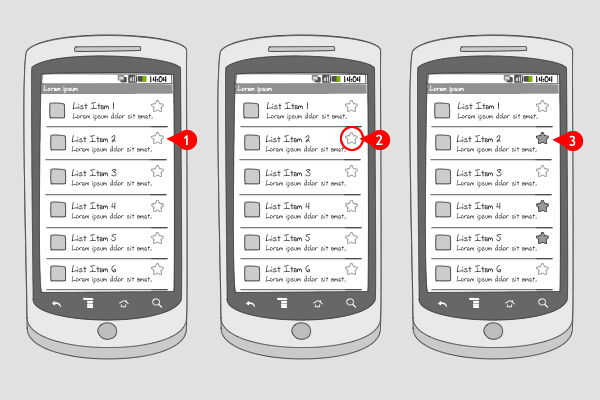
Assigning favorites is a quick way of discerning preferred content from regular content. Favoring is done in a listview, or alternatively (not recommended) in detailed view of the item itself.
-
An outline of a quick favorite link ( usually a star) is visible in one of the top corners of the item.
-
When the favorite link is tapped…
-
…it is highlighted and the item is favored
Use when
Use this pattern when your app provides a large amount of content items and you want the user to be able to differentiate these items. Provide a quick favorite link, juxtaposed to the item in the listview. This link usually takes the shape of a star. Additionally, you can provide a list of favored items only, accessible through a menu-item.
Do not use favorites when you want to discern multiple categories. You can use tags or folders instead
The Good
- Easy one-step method of differentiating a large amount of items
The Bad
- Just one level in differentiating (on-off)
- No possibilities for adding metadata to the favorite
Examples
Gmail
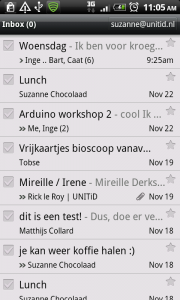
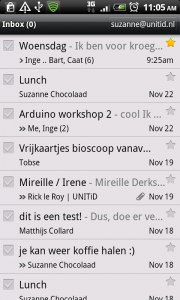
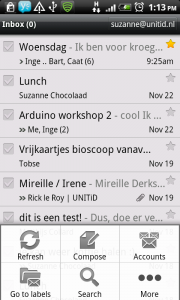
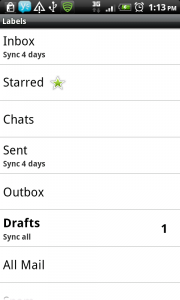
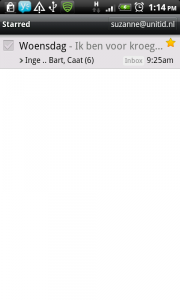
HTC Browser history