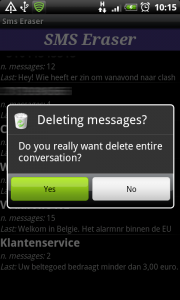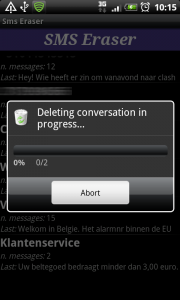Progress bar dialog
It works like this:
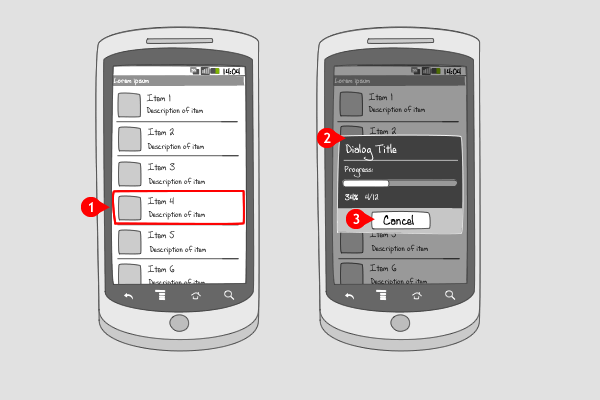
-
A progress bar dialog can be triggered by an action the user takes, or be fired by an app itself, e.g. on startup.
-
The progress bar dialog contains at least a title, usually a description of the event, and a progress bar accompanied by a percentage. The progress bar shows the progress by filling a bar in real time. Additionally, extra text or buttons for e.g. canceling a download can be added.
-
The dialog can be closed automatically when the event is finished, or manually by the user if they tap the ‘cancel’ button.
Use when
A dialog is usually a small window that appears in front of the current activity, making the underlying activity loose its focus. Progress dialogs are mainly used to indicate an app is (down)loading items. If you want to inform your users about the progress your app is making, a progress bar dialog can be used. The progress bar dialog quantifies the progress. If you want to show undefined progress, you should apply a progress wheel dialog. When you want to show the progress of an event that's running in the background, you should use ongoing status bar notifications.The Good
- Provides the user with exact, quantified information on the progress
- This dialog can have an option for canceling the process
The Bad
- Takes focus away from the app, because it forces the user to wait for the dialog to close
- May be annoying if the Download or the task takes much time. (SAHIL RALLY)
Examples
SMS Eraser
Ringdroid
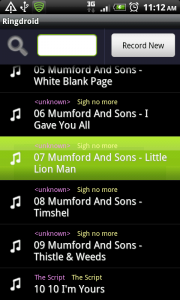
1 When the user selects a song in Ringdroid to edit...
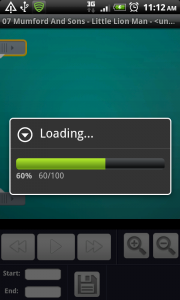
2 ... a progress bar dialog informs the user the song is being loaded in the editor.
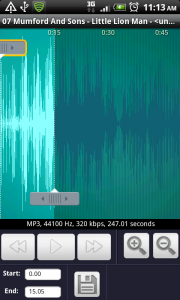
3 When it's finished loading, the song is shown in the editor.