Sort – Sort-key Dialog
It works like this:
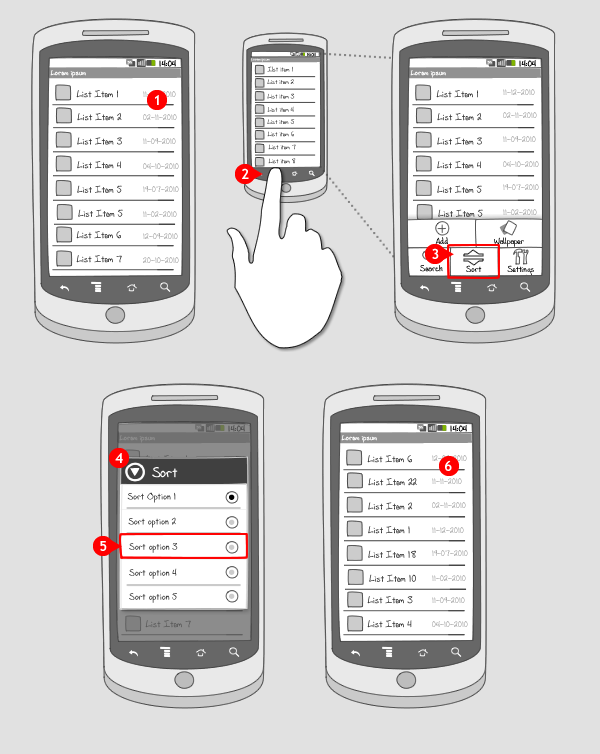
-
Sorting is usually applied to a long list of items in which items have multiple characteristics.
-
The user can acces the sort option through the main menu.
-
The user can tap a sort item in the options menu…
-
… and a dialog containing the available sort-keys is shown.
-
When the user chooses a key, the dialog closes…
-
…and the list is rearranged according to the chosen key.
Use when
Sorting is applicable when your app displays many items and the items have multiple characteristics (e.g. name, size and date). Users need to scan for the characteristics interesting to them, or need to compare items on one particular characteristic. For that, rearranging the list using a sorting option can be used. Ideally, every characteristic is a sort-key, but offer at least two keys. If you want the user to be able to make their own rearrangement, independent of sort-keys, consider using drag&drop sorting. With sorting, the entire set of items stays visible to the user. If you want to show only a specific category or group of items relevant to the users choice, consider using filter options.The Good
- Automatic sorting on sort-key gives the user easy acces to relevant information
- Adds flexibility to an otherwise static list
- Would be better if there\'s one button to switch view without a need to select Sort Opt. Click once \'Sort 1\', click again \'Sort 2\', & so (Borrys Hasian)
The Bad
- A lot of steps are needed in order to sort a list of items
- All items remain visible, to view the desired item scrolling might still be needed.
- Unable to see list changing while quickly flipping between sort options (Etan)
Examples
HTC Sense Footprints
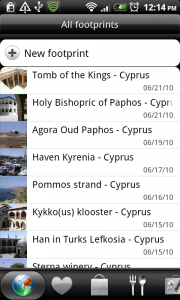
1 In footprints, a list of saved places is shown. When the user presses the menu button....
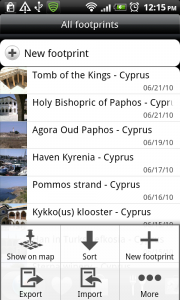
2 ... the options menu is shown, containing a sort item. When the option is tapped...
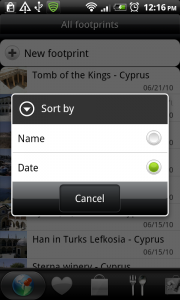
3 ... a dialog is displayed, containing the sort keys to choose from and a cancel button. When a choice is made...
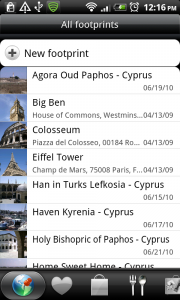
4 ... the dialog is closed and the list is rearranged according to the chosen sort-key
Uninstaller
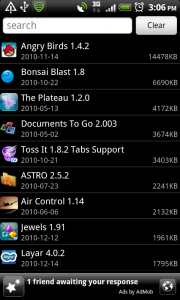
1 Uninstaller show a list of all installed apps. If the user presses the menu button...
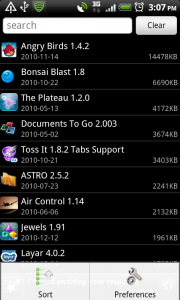
2 ...the options menu is shown, containing a sort item. When the user taps the item...
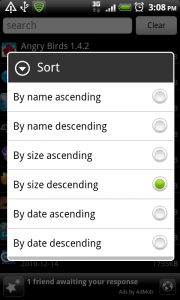
3 ... a dialog containing multiple sort-keys and orders is displayed. When the user chooses an option...
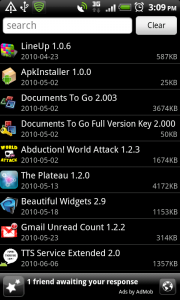
4 ... the dialog is closed and the list is rearranged according to the chosen option