Pinch & Spread
It works like this:
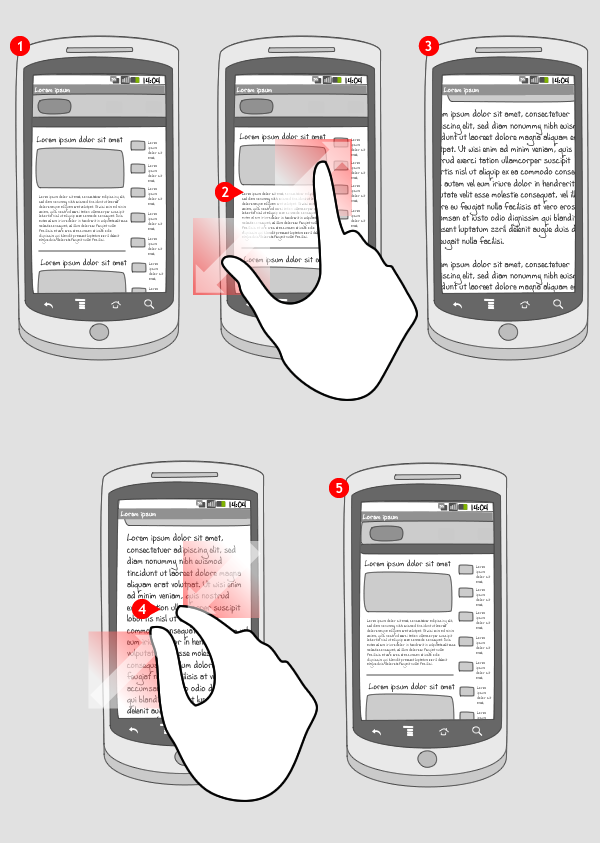
-
Pinching & spreading gestures can be used to respectively enlarge (zoom in) and shrink (zoom out) an object. Pinch & spread works with content that can be zoomed in on, like a web page, image or map. The content is usually displayed full screen.
-
A user can touch the screen with two fingers and spread the fingers to magnify a specific target. The level of magnification is stepless and depends on how far the fingers are spread
-
In most phone models the screen content is not adapted to the magnification (e.g. text is not wrapped) An exception are HTC models, which do wrap text when spread-zoom is used.
-
To zoom out, the user touches the screen with two fingers and pinches them together. Again, the level of magnification is stepless, and dependent on how close the fingers are pinched.
-
Content can not be viewed smaller than the original size.
Use when
Use pinch & spread when you want users to be able to magnify your content steplessly. Pinch & spread allows the user to magnify a specific target, however, the screen content is usually not adapted to the magnification level (e.g. text is not wrapped). Always use the two gestures complementary, to avoid confusion about magnification method.
If you want a fixed level of magnification, or want to be sure that magnified text is wrapped, consider using double tap to zoom.
The Good
- Allows stepless magnification
- Zooms in on a specific target - no panning necessary after magnification
The Bad
- Tricky to find the right magnification level
- Content on screen is usually not adapted to magnification level (except on HTC models)
- Not all devices support multi touch (eg Huawei Ideos) (Mark)
- Two fingers are required, whereas most other actions only require one (Sam)
Examples
Google maps
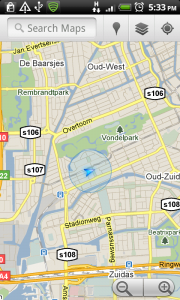
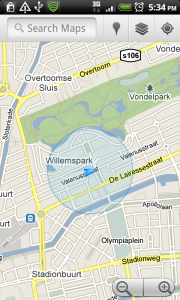
Angry birds


2 Responses to Pinch & Spread
Nicely Explained
Nicely Explained thanks